 |
|
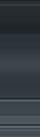 |
| Chatroom Discussion Discuss elements of the old chatroom |
Want to get rid of the annoying adverts? The answer is simple. There are 4 levels of advertising on AnimeOTK:
Level 1: (Your Level, guests and members with 0-9 posts) has maximum advertising.
Level 2: (A user with 10 or more posts who has been a member over two weeks) have vastly reduced advertising (including removal of the large full screen closable adverts)
Level 3: (A member who has been registered over a month and has over 50 posts, or has a special account like "artist" or "writer" sees minimal advertising.
Level 4: (VIP Donators) receive no advertising.
All donators of $10 or more will never see an advert on our site again!
|
 |
[All Roleplays] Getting into AOTK's chat - How to use an IRC client |
 |
 April 11th, 2007, 04:15 AM
April 11th, 2007, 04:15 AM
|
#1
|
|
Artist
Exodus is offline
Join Date: Mar 2007
Posts: 714
|
 [All Roleplays] Getting into AOTK's chat - How to use an IRC client
[All Roleplays] Getting into AOTK's chat - How to use an IRC client
OK, we have a chatting application built in... but it sucks, and people need to get in. So............ here's Exo's special tutorial. It's easy AND it's informative.
Step 1.
Get an application. http://www.mirc.com/get.html works best for this tutorial. It's nice, basic, small and efficient. A notice will appear to register online. Ignore that, the software will continue to work forever, even after your "evaluation period" has ended.
Step 2.
From the options menu that pops up after clicking continue, select Server under the Connect tab. This brings up the list of servers. Scroll down and select SlashNET. The latest version of mIRC will have this as a regular server. Press select, and then press OK.
Step 3.
Connect [click on the lightning bolt symbol]. type #animeotk in the message bar at the bottom of your mIRC window. You are here. Congratulations! You did it!
NOTE: There is a more in depth tutorial (with pictures!) further down the page
|
|
|
|
 April 11th, 2007, 04:59 AM
April 11th, 2007, 04:59 AM
|
#2
|
|
VIP Donator
Rockferd is offline
Join Date: Mar 2007
Posts: 42
|
Good tutorial Exodus. Hopefuly this'll get some more people to join us.
|
|
|
|
 April 13th, 2007, 10:16 PM
April 13th, 2007, 10:16 PM
|
#3
|
|
VIP Donator
TimmyTheWiz is offline
Join Date: Mar 2007
Posts: 547
|
used the tutorial this morning, worked great, thank you. See you all on IRC.
__________________
AnimeOTK: My Anti-drug
|
|
|
|
 |
|
 |
 June 26th, 2007, 10:55 PM
June 26th, 2007, 10:55 PM
|
#4
|
|
VIP Donator
Ai is offline
Join Date: Feb 2007
Posts: 2,364
|

A slightly more indepth tutorial on getting connected:
- Go to http://www.mirc.com/get.html and download a copy of mIRC 6.21 from any of the servers on the page (1.3mb download)
- Run the installation program - when prompted ensure "Full Installation" is selected from the dropdown list.
- At the end of the installation program either tick "Run mIRC" before clicking finish or run the program from your start menu
- When the program runs you will get a popup (see attachment 1 below) saying that this is an evaluation copy and will expire in 30 (or less) days. Simply click "continue" and don't worry too much about registering as you can continue to use the software with no limitations indefinitely once the trial period is over.
- You should get a popup window displaying something similar to attachment 2 (see below). DO NOT ENTER YOUR REAL NAME! Anyone online on the irc network can see this information. The same with your email - none of these are ever checked. Enter anything you like in those two boxes. Then enter two nicknames you wish to use (I normally use "Ai" and "Ai[afk]" - that way is one is already in use you will automatically use the other and everyone still knows who you are)
- Next click on the "servers" link (see attachment 3 below) and scroll to "slashnet" - double click to open it and highlight "Random Server". Next click "Select" (highlighted in the image) Now click "OK"
- Finally click the connect button (highlighted in attachment 4 below) and if everything goes to plan you will connect the slashnet server
- Once connected type "/join #animeotk" in the box at the bottom and you will join the channel.
- To change your nickname at any time type "/nick NEWNICKNAME" in any normal text entry box
|
|
|
|
 |
|
 |
 March 27th, 2008, 10:00 AM
March 27th, 2008, 10:00 AM
|
#5
|
|
VIP Donator
TimmyTheWiz is offline
Join Date: Mar 2007
Posts: 547
|

A slight but vital update of Ai's tutorial on getting connected due to the face we are no longer on slashnet. sorry this took so long folks, we were all putting it off hoping someone else would do it ^^;;;;;;:
- Go to http://www.mirc.com/get.html and download a copy of mIRC 6.31 from any of the servers on the page (1.65mb download)
- Run the installation program - when prompted ensure "Full Installation" is selected from the dropdown list.
- At the end of the installation program either tick "Run mIRC" before clicking finish or run the program from your start menu
- When the program runs you will get a popup (see attachment 1 above) saying that this is an evaluation copy and will expire in 30 (or less) days. Simply click "continue" and don't worry too much about registering as you can continue to use the software with no limitations indefinitely once the trial period is over.
- You should get a popup window displaying something similar to attachment 2 (see above). DO NOT ENTER YOUR REAL NAME! Anyone online on the irc network can see this information. The same with your email - none of these are ever checked. Enter anything you like in those two boxes. Then enter two nicknames you wish to use (I normally use "Ai" and "Ai[afk]" - that way is one is already in use you will automatically use the other and everyone still knows who you are)
- Next click on the "servers" link (see attachment 3 above) and click Add. the new server your are adding has the description AnimeAi the IRC Server is irc.animeAi.com and the port is 6667
- Finally click the connect button (highlighted in attachment 4 above) and if everything goes to plan you will connect the AOTK server
- Once connected type "/join #animeotk" in the box at the bottom and you will join the channel.
- To change your nickname at any time type "/nick NEWNICKNAME" in any normal text entry box
__________________
AnimeOTK: My Anti-drug
|
|
|
|
 August 18th, 2009, 04:17 AM
August 18th, 2009, 04:17 AM
|
#6
|
|
VIP Donator
VeepNova is offline
Join Date: Mar 2008
Posts: 279
|
Some of us, I know I am not the only one, have an issue where sometimes when we get disconnected, when we try to reconnect, we get the 'unable to resolve server' error, even when our connection is good. I know there is an alternate server address or IP we can use to fix this problem, according to Ai, but I dont know what it is, can someone post it here, or another solution to this problem, other than waiting hours or days for it to resolve itself?
|
|
|
|
 August 18th, 2009, 06:52 AM
August 18th, 2009, 06:52 AM
|
#7
|
|
Guest
|
|
|
|
|
 |
Are U there? |
 |
 January 21st, 2013, 01:44 AM
January 21st, 2013, 01:44 AM
|
#8
|
|
VIP Donator
sxjirbuh is offline
Join Date: Nov 2007
Posts: 191
|
 Are U there?
Are U there?
Quote:
Originally Posted by Rockferd

Good tutorial Exodus. Hopefuly this'll get some more people to join us.
|
Is somebody there? (I am NEW in this chat business)
|
|
|
|
 January 22nd, 2013, 03:31 AM
January 22nd, 2013, 03:31 AM
|
#9
|
|
Artist
Exodus is offline
Join Date: Mar 2007
Posts: 714
|
What' s the problem, just click chat on the tab. we're all here.
|
|
|
|
 May 30th, 2014, 06:42 AM
May 30th, 2014, 06:42 AM
|
#10
|
|
Naughty Jedi Boy
naughtypadawan is offline
Join Date: May 2014
Location: Michigan, USA
Posts: 1,513
|
I seem to be failing MIRC.  I've followed the directions on the tutorial, but whenever I log in I seem to be the only person in chat. Is this bad luck, or have I screwed up somehow?
This is what I'm looking at:

|
|
|
|
 Posting Rules
Posting Rules
|
You may not post new threads
You may not post replies
You may not post attachments
You may not edit your posts
HTML code is Off
|
|
|
Total page views: , page views today: 0
All times are GMT. The time now is 12:53 PM.
|
|